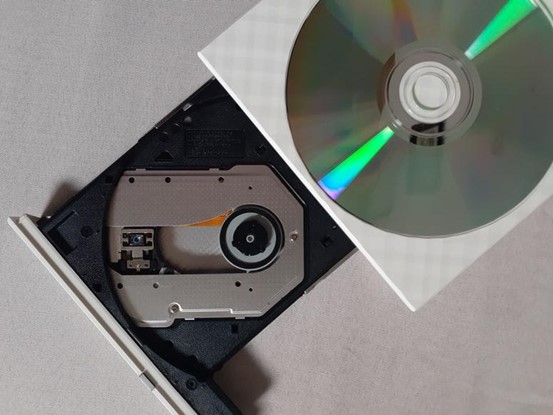Do you remember the times when we recorded TV shows and movies, birthdays of our pets, and championship finals? How great it was to listen to our favorite songs or watch memorable events over and over again! But now these disks have occupied the attic and we feel annoyed seeing the piles of dusty boxes. Fortunately, there is a solution – turning your CDs and DVDs into a digital library. It is one of the most healthy tech habits and we are going to discuss it below.
Ripping CDs and DVDs
Copying CD music, images, and videos onto a computer is a regular thing. And while many years we use the Internet and smart flash drivers for ripping and transmitting files, some computers still have the functionality to turn CDs into a digital version. For this purpose, you can use iTunes, Rhythmbox, Windows Media Player, and other common instruments. Just insert the CD into your drive and see how it appears on the screen. Open the folder, press ‘extract’, and transfer the files to your digital library. If you have a broad collection of musical CDs, try to sell it on eBay or similar websites. You may be surprised to find out how many interested collectors there are.
If you have a video for a tablet, PC, or another device on a DVD and want to digitalize it, this paragraph is for you. Luckily, there are lots of free and paid DVD-rippers for Mac, Windows, and Linux. For example, HandBrake, Freemake, and DVDFab. The procedure looks similar to the one discussed above: open the folder with the disk, choose the preferred software, and extract the files. Voila, now you can throw away your DVD player or hand it to your granny. Another option is to use it to stream content for your ‘Back to the 90s’ YouTube channel.
Viewing files
When you have transferred the files to the computer, you can exhale and head to the attic to free some space for the future studio, office, or men’s den. Or you can postpone the task for later and view the files with a media player of your choice. For example, VLC or Windows Media Player. It is free software that comes along with the operating system or can be downloaded online.
If you want to transfer the files to a portable device, there are a few more things to do. If the device is mounted through the Media Transfer Protocol, you will have to use only a few predefined programs for transferring files. For example, iTunes. Mass Storage Class devices don’t have such a problem and the data can be sent trouble-free. There are even devices that allow switching between MTP and MSC but they are quite difficult to find.
DVD to iPad
Above, we have discussed the general rules of transferring videos, images, and music for Mac and Windows. In this section, we are going to stop on how to convert DVD to iPad and iPhone in a few simple steps. The best solution is to use conversion software. You just insert the disk and the program does the rest. However, we should warn you that such apps shouldn’t be used on commercial discs. Copying them violates the Digital Millennium Copyright Act and can lead to fines and even jail. Here is how to use a free video converter (or a paid one if you want to have additional features):
- Insert the DVD and wait while the computer reads it
- Open the converter of your choice and find the ISO file
- Choose the file-output source. For example, iPad or iPhone
- Press Convert and wait. The conversion may take several hours depending on the file’s size
That’s all. Now you have the necessary file and should simply synchronize it with iTunes. By the way, converting old videos into digital copies is a great present for any occasion. And doesn’t require much money.
DVD to MP4
You are now a guru of converting DVDs to various Apple formats. But what if you have Android or need to transfer a file to a computer? For this reason, you will have to learn how to play DVDs on Windows 10 or other operating systems.
We recommend using an MP4 converter app because this is the most common and recognized format across various platforms and devices. You can download a converter online and in a matter of minutes watch the video on your smartphone or laptop! Once again, let us remind you of the copywriting protection. If you decide to copy commercial disks with music or video and violate the DMCA, you might be at risk. So transfer only personal files, deal?
The rest of the stages are similar to the ones discussed above. You just load the disk, open the converter, select the source folder, and press the conversion button. But don’t forget to choose MP4 in the list of available formats. Once you do this, you will be able to watch the videos on almost any device without restrictions. And still have lots of space at home for more important items.
Conclusion
Those who make video content know that CDs and DVDs can become a source of unique data. They may easily take you to childhood and revive the most precious memories. However, there is no longer a need to keep all those disks that are easy to lose or break. You can digitalize the library using our article, declutter, and even make extra money if selling the disks. But if you still have a PC with an optical disk drive, you should buy a new computer and not deprive yourself of the capabilities of modern devices.